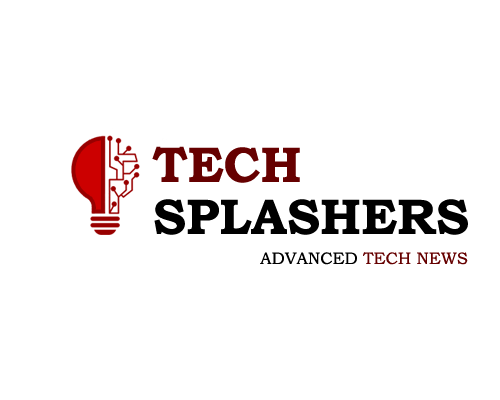Improve Your Productivity When Using The Windows Clipboard With Ditto
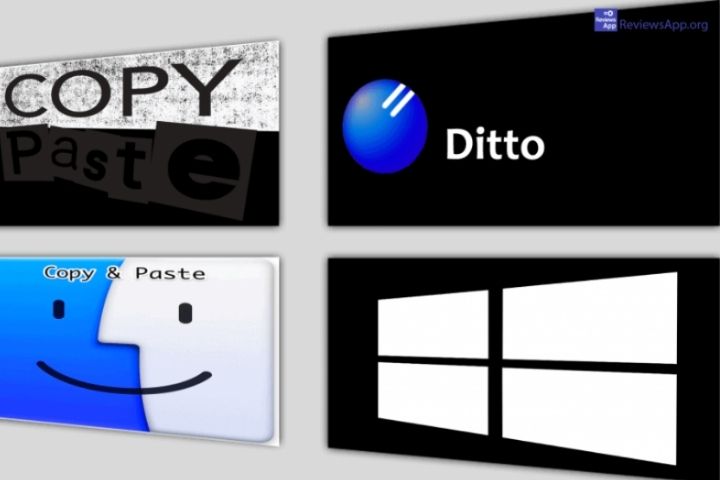
When using our computer, one of the functions that Windows incorporates that we use the most is, without a doubt, the clipboard. It is the famous Copy and paste with which we can save anything on the clipboard to have it available with a simple keyboard shortcut or click with the mouse. The main problem with the Windows clipboard is that it is quite limited since it only allows us to save the elements that we copy at any given time. To give it greater breadth, there is a tool like Ditto, about which we will talk next.
The Windows clipboard is a system tool that has a very simple function, as it will be in charge of storing any element that we copy, be it a text, an image, etc., which is saved temporarily. To do this, simply click on Copy or by using the shortcut Ctrl + c and we will save the information on the clipboard. Later we can paste this information by clicking on Paste or using the shortcut Ctrl + v.
The main problem that we find is that the Windows Clipboard only allows us to store a single element. It is likely that on occasion, we have forgotten to paste something that we have copied and inadvertently re-copy an element that replaces it, which can be quite frustrating. As an alternative, we can use a third-party application called Ditto.
Table of Contents
Ditto, The Ultimate Clipboard Manager
Ditto is an open-source clipboard manager that will allow us to record an almost unlimited number of entries, being able to access any of these elements later. In this way, it will not be necessary to copy the elements one by one, but we can have all the copied elements that we need to be stored. In this way, we can keep track of everything we have copied. It will be possible to save any type of information that is compatible with the clipboard such as text, images, HTML, custom formats…
With Ditto, we can keep the clipboards of several computers in the same local network synchronized in a safe way since the data is encrypted when it is sent over the network. Thus, we could configure it so that we can use the same history to be able to copy it from any other PC. This history is capable of keeping text, URLs and images stored. In addition, it allows us to show thumbnails of the copied images in the list and includes full Unicode support.
The Clipboard Extension You Need
The moment we run it, this tool remains active in the background in the system tray, taking care of automatically registering each entry we make on the clipboard, saving it in its panel, so that we can quickly access the copied text, and which we can access by clicking on its icon.
Once we are in front of its main panel, we can see a list with all the entries that we are copying that will appear one below the other. In case we have copied an image, a preview of it will appear at the top.
Manage All Your Content From The Options Menu
The program also has a complete Options menu, which we can access by right-clicking on its icon on the taskbar. Some of the most interesting features that we can find is the ability to configure and change the hotkeys from the “Quick Paste Keyboard” tab, as well as some functions for pasting the program from the “Keyboard Shortcuts” tab. It is possible to configure up to 10 global hotkeys and 10 for the most recent clipboard entries so that we can easily paste them into any open application.
From the «General» tab, we can set Spanish as the main language (although the translation is not perfect), set a maximum number of saved copies, choose if we want the saved copies to expire in a certain number of days or start Ditto de automatically when we boot the system.
Another interesting function can be found in the “Friends” tab. Here we can configure it so that if we receive a copy from an IP or computer that is on the list, it will be placed on the clipboard. In addition, it has a “Statistics” tab from where we can find the date and time of its execution and the copies and pastes made. It also offers us information about the copies saved, being able to delete all of them if we wish, and the size of the database.
Ditto Free Download
Ditto is an open-source tool, so it is completely free, and we can download it from its website. It is compatible with all versions of Windows from XP to Windows 10, offering support for both 32-bit and 64-bit systems. We can download the classic version with the installer, as well as a portable version, which is the most recommended since it will allow us to save it and run it on any computer from an external storage system such as a hard drive, pen drive or memory card. Furthermore, as it does not require installation, this version does not leave any kind of trace in the Windows Registry.
The latest version available for Ditto is 3.23.124.0. This version was released on October 26, 2020, so it has good support and an update policy from its developers.
Alternatives To Ditto
If we are looking for an application that significantly improves the use of the Windows clipboard, we suggest a couple of alternatives to Ditto.
ClipClip
It is a free program with which we can manage multiple entries on the Windows clipboard. It also allows us to carry out searches in the history, edit previously added content, as well as other additional functions. It has integration with Google Translate, so we can make translations of the copied text, even by OCR. We can download ClipClip for free from here.
ClipMate
This is a plugin that is responsible for improving the Windows clipboard by incorporating some details such as the inclusion of its own screen capturer. It also has a backup function of the contents that we have copied, and you can customize the keyboard shortcuts to your liking. If we want to use ClipMate, we can download it for free from its website.
Ditto
OSWindows
TypeClipboard manager
LanguagesSpanish, multilanguage
Size28.6 MB
PriceFree
The Best
- Allows you to copy an almost unlimited number of entries
- Compatible with text, images and HTML
- Allows you to synchronize the clipboard between computers on a local network
Worst
- Too many options that can overwhelm the most inexperienced users